BEACON Employer FAQS - Unemployment Insurance
The online BEACON unemployment insurance (UI) system integrates all benefits, appeals, and tax functions. Employers can use BEACON to complete several UI tasks, 24/7, including:
- Submit required reports and information;
- Update account information (address, contact, ownership, etc.);
- Access their tax rate and other UI-related information;
- Submit wage reports and pay contributions;
- Submit adjustments to wage reports;
- Respond to Requests for Separation Information;
- File an appeal;
- Submit supporting documents;
- View all correspondence; and,
- Set up a third party agent.
Opening / Closing a BEACON Account
1. How can I register or activate an employer account in BEACON?
You can register or activate an account on the employer BEACON landing webpage.
If you are a new employer and you do not have a Maryland UI account number, select “Register for an Account” and follow the prompts.
If you are an employer who has a Maryland UI account number, select “I need to activate my account” and follow the prompts.
For details, see the:
- BEACON Account Activation for Employers with an Unemployment Insurance Account (Instructions);
- BEACON New Employer Account Registration (Instructions);
- Video - BEACON Employer Account Activation;
- Employers’ Quick Reference Guide.
2. How do I access my employer UI account number?
You will receive an employer account number (also referred to as an ID number) immediately after you register for a Maryland UI account in BEACON.
If you need to access your employer account number, log into your BEACON portal. Your employer account number is located in the upper left corner of the screen.
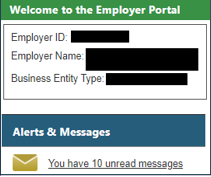
For more information about registering, see the Employer Registration Video or BEACON New Employer Account Registration Instructions.
3. How do I reactivate or close my account?
Your account can be closed through the BEACON portal. To do so:
Select “Account Maintenance” from the BEACON portal’s left menu.
Select either “Reactivate Employer Account” (to open your account) or “Inactivate Employer Account” (to close your account) and follow the prompts.
BEACON Navigation and Common UI Tasks
1. Where can I find my account balance?
Your account balance is available in your BEACON portal under the Account Summary section. The Total Unpaid Taxes and Amount Due section will include the Total Due.
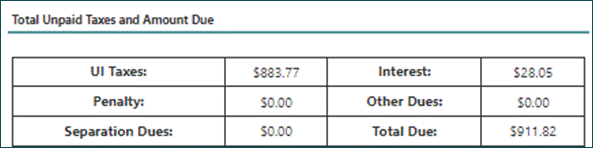
2. Where can I find my tax rate?
Your tax rate is available in your BEACON portal under the Tax Rate column in the center of the screen. You may ask questions regarding your tax rate by calling the Employer Call Center at 410-949-0033.
When you fill out the form:
Select “Employer” from the “I am a” drop-down menu,
Select “Experience Rate Question/Tax Rate Question” from the Type drop-down menu,
Type your question in the Description section and select “submit.”
The screenshot below shows where an employer’s tax rate is displayed in BEACON. You will see the chart below in the center of the screen, to the right of the left menu, upon logging in to your BEACON employer portal.

3. How do I file my Quarterly Contribution Report?
You can file quarterly contribution reports in your BEACON portal. To file a report:
In BEACON, select “Wage Submission” from the portal’s left menu.
Navigate to Wage Submission.
Select “Reporting Period,” choose File New Report and the Year/Quarter.
Select “Submission Type” and follow the prompts.
Instructions are also available in the BEACON Employer Wage Upload video. For information about acceptable file formats for submitting reports, see the Instructions for Employers.
4. How do I report separation information to DUI?
To locate a Request for Separation Information notice:
Log in to your BEACON portal and select your Action Items (under Alerts & Messages on the portal left menu).
Select “Request Separation.” You will be directed to the Request for a Separation screen.
Select “Separation Information Response” at the bottom of the screen, which will bring you to the SIDES website. SIDES will display all of your requests for separation information. To submit a response, check the box next to the claim you want to work on and follow the prompts.
5. How do I make a payment?
There are three payment options. You can make payments in your BEACON portal (by ACH credit or ACH debit) or by paper check.
To make payments in BEACON:
Log in to your BEACON portal.
Select "Payments" from the portal’s left menu and then select “Make a Payment.” The screen will display the Payment Account Summary for your business.
Then, select the Next button and follow the Payment Method prompts.
Follow the Payment Method prompts to pay by ACH debit in BEACON. If you pay by ACH debit, you will need to provide your bank account number, account type, and routing number.
You can also pay by ACH credit in BEACON. For payment instructions, select this link.
If you wish to pay by check, mail your payments to:
Maryland Division of Unemployment Insurance
PO Box 17291
Baltimore, MD 21297-0365
6. How can I enroll in a payment plan?
Employers may request to pay their quarterly contributions through a payment plan.
To do so, an employer can log in to their BEACON portal, and select Payments from the left menu.
Then, the employer can select “Payment Plan.”
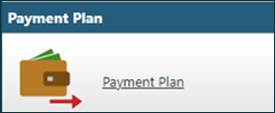
You may select the New icon at the bottom of the screen to request a new payment plan.
For more, see the Payment Plans webpage.
7. How do I file a wage amendment?
You can file a wage amendment in your BEACON portal. To do so:
Select “Wage Submission” from the portal’s left menu.
Under Reporting Period, select “Amend Prior Report” and then select “Year/Quarter.”
Select the Amendment Type and the Submission Type. Follow the prompts to complete the wage amendment.
8. How do I correct my employee’s Social Security number (SSN)?
An employee's SSN can be corrected in the BEACON portal. To do so:
Select “Wage Submission” from the portal’s left menu.
Under Reporting Period, select “Amend Prior Report” and “Year/Quarter.”
Choose the Amendment Type and then the Submission Type (Manual Entry). This will allow you to correct the employee’s SSN on the spreadsheet.
Note: If the SSN has to be corrected on a file, please contact the Employer Call Center at 410-949-0033.
9. How do I request a penalty interest waiver?
To request a penalty interest waiver:
Log into your BEACON portal and select “Collections” from the portal’s left menu.
Select “Request Waiver” from the drop-down menu.
Select the year/quarter to be waived. Provide the reason in the field and follow the prompts.
10. How can I protest benefit charges?
To protest benefit charges:
Log into your BEACON portal and select “Benefit Charge Functions” from the portal’s left menu.
Under Search Criteria, choose the year, enter the claimant’s Social Security number, and then select “Search.”
The Benefit Charge Quarterly Summary will display all the quarters for the year and the amount you were charged per claimant. Select the year/quarter that you were charged for the claimant.
Select the claimant related to the benefit charges you would like to protest.
Under Request of Relief of Benefit Charges, select the Request Relief of Charges tab.
Select the reason that you are protesting the charges from the drop-down menu.
In the text field, indicate why you are protesting the charge then select “Submit.”
Note: If you have any questions regarding benefit charges, please contact the Employer Call Center at 410-949-0033.
11. How can I report a refusal to return to work or a return-to-work date?
To report a refusal or update a return-to-work date:
Log into your BEACON portal and select “Benefit Services” from your portal’s left menu.
Then, choose either the:
Report Return to Work Date icon (to provide the date the employee will return to work) and follow the prompts, or
Report Job Refusal icon (to notify the Maryland Division of Unemployment Insurance that an employee is choosing not to return to work, when work is available) and follow the prompts.
Job Refusal - When an employer offers a job to:
an individual (who has filed for or is receiving UI benefits); or,
calls a laid-off employee back to work,
and the individual refuses the job (or fails to return), the employer is required to notify the Maryland Division of Unemployment Insurance (the Division) within 15 days of the refusal.
Return to Work - Providing the return-to-work date assists the Division with making proper payments to claimants, properly charging employers, and combating fraud.
An employer is required to verify/provide a claimant’s return-to-work date as part of exempting a claimant from the UI work search requirements. A claimant may be exempt if:
the claimant is laid off for 10 weeks or less, provides a definite return-to-work date that is verified by the employer, and is not unemployed due to a labor dispute.
a claimant is laid off for 11 to 26 weeks, has a definite return-to-work date that is verified by the employer, and the layoff is not due to vacation, inventory, or a labor dispute. To qualify for an exemption in this case, the Maryland Labor Secretary must approve a written request submitted jointly by the employer and the impacted employee(s).
For additional details about these exemptions, see the Code of Maryland Regulations (COMAR) 09.32.02.07 or call the employer call center at 410-949-0033. A complete list of work search exemptions is available on the Work Search section of the Claimant FAQs webpage.
Note: Employers must report information about newly-hired employees within 20 days of beginning employment, even if the employee is rehired and the return-to-work date has been provided. An employer can report the hire of an employee on the Maryland State Directory of New Hires website.
12. Can I request to be converted to a reimbursable employer in BEACON?
No, employers cannot request to be converted to reimbursing status in BEACON. Employers who wish to be converted should call the Employer Call Center at 410-949-0033 for more information. To learn more about reimbursable employers, see this flyer.
Power of Attorney and Adding Third-Party Agents
How do I submit a Power of Attorney?
Powers of Attorney (POA) are submitted via your BEACON portal. To submit a POA:
Select “ Account Maintenance" from the portal’s left menu.
Select “Agent Assignment.”
Select “Add Agent” and follow the prompts.
Note: For more information, see the Designating a Power of Attorney instructions and the Power of Attorney Authorization form. All third-party agents are required to have an active POA on file and approved by the Division to perform activity on an employer's behalf.Can employers authorize third-party agents to perform certain roles in BEACON?
Each third-party agent has specific roles as assigned by the employer through the POA. There are certain roles (assigned through the POA) that give a third-party agent the ability to perform specific tasks in BEACON on behalf of their client.Can multiple agents be granted access to one BEACON agent account?
Multiple agents can access BEACON through one third-party agent account. However, each third-party agent must have a separate POA on file and be approved by the Division. Each POA must designate the specific functionality for which the third-party agent will be provided access.
A third-party agent BEACON account can have multiple users who access the same account using individual login credentials.
Resources
Employers and third-party agents can use the following resources to learn more about BEACON:
BEACON System section on the Division homepage;
BEACON employer and third-party agent tutorial videos;
BEACON Glossary of Terms; and,
